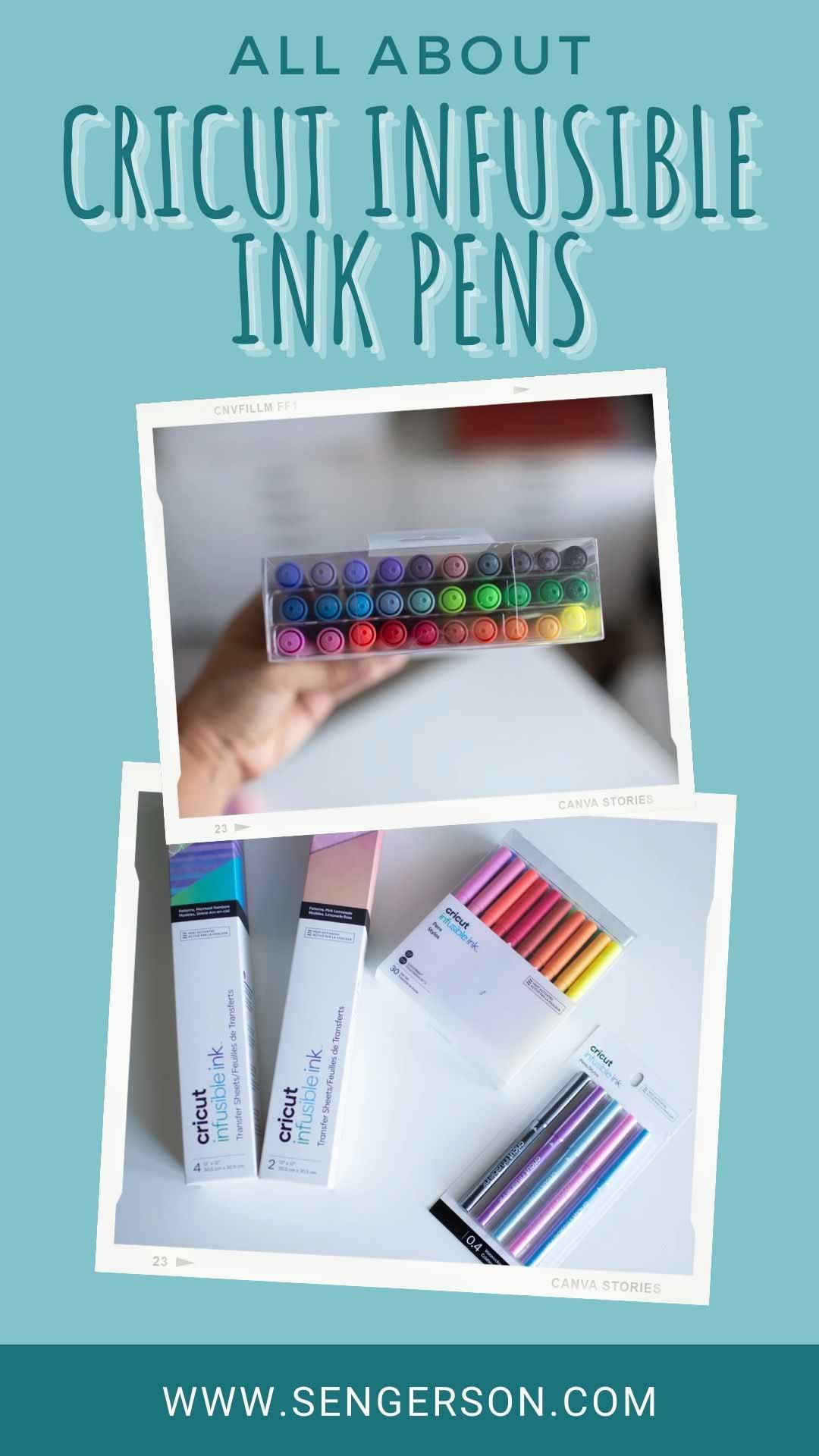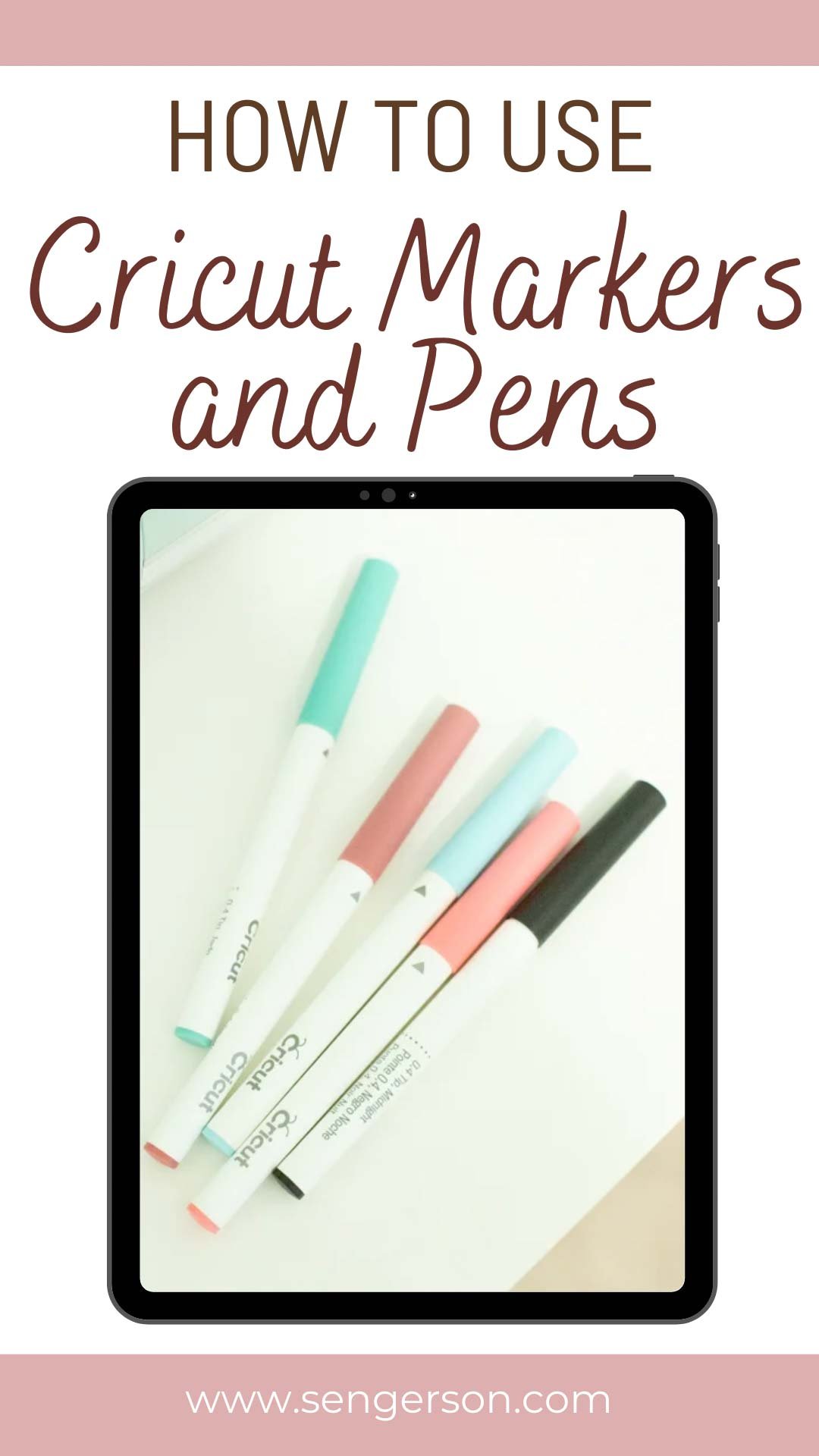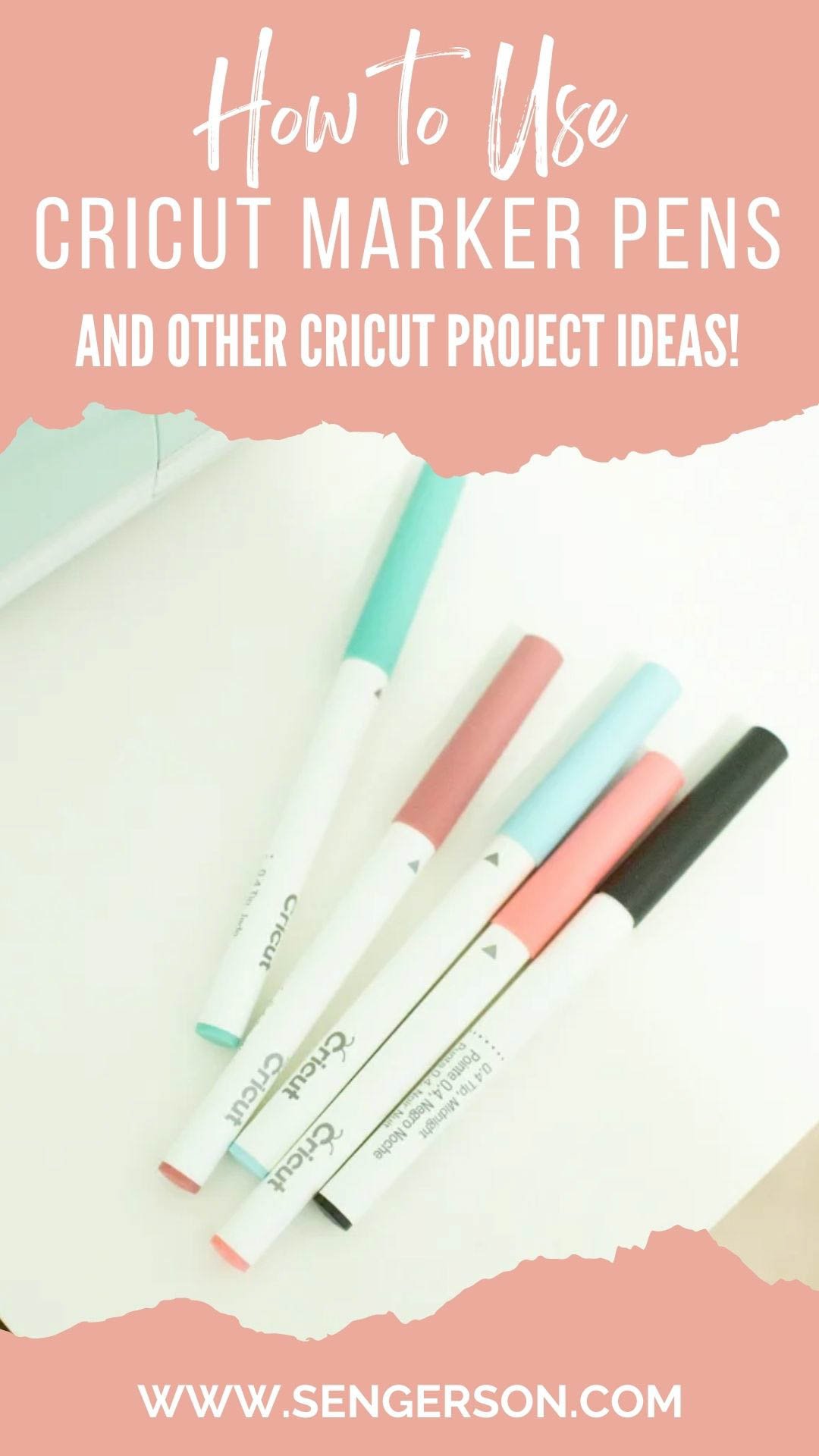Cricut machines are capable of not just cutting, by writing with a Cricut marker at the same time. I'm going to give you a quick tutorial on how to use Cricut markers and list out all of the different projects that you can make using Cricut pens.
Besides creating t-shirts with your Cricut machine and cutting out scrapbooking shapes with your Cricut Explore Air 2, your machine can do so much more, like mimicking handwritten notes with ease.
This is a sponsored conversation written by me on behalf of Cricut. The opinions and text are all mine.
Owning a Cricut machine is awesome because there are just so many things you can create with it.

If you have ever wanted to use a printer to print on a small piece of art or you wanted to write with marker instead of a laser printer, a Cricut machine can help you do just that.
I'm going to show you in this tutorial how to make your Cricut work for you in a whole new way. I'm going to share with you how to use Cricut markers and pens, alternatives to the markers and pens, and how to set up your machine as well as Cricut Design Space so you can get going with ease. (Watch the web story on markers and pens here.)

There are so many wonderful ideas on how to use Cricut markers and pens, so I'm going to share with you those projects as well as answer some questions that I get all the time about using a marker with my Cricut machine!
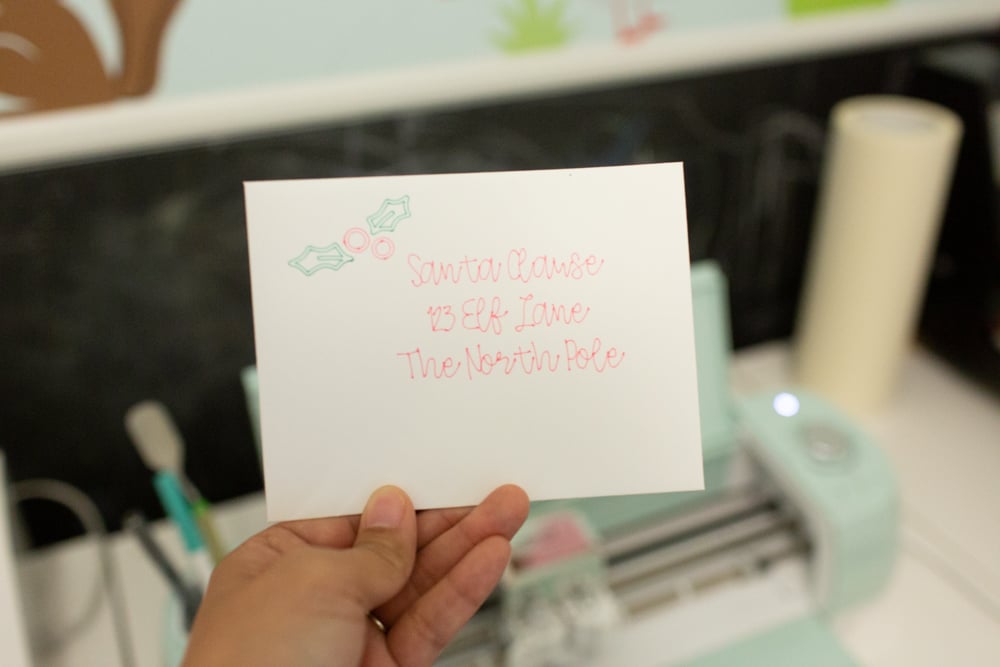
Make your Cricut work for you on a whole new level! I will show you how to use Cricut pens, what pens work and how to set them up in Cricut Design space. Cricut Pens can unlock another layer of creativity for you with your Cricut projects. From cards to gift tags, invitations, labels and more!

In this post I am going to share about:
- Frequently Asked Questions about using Cricut markers before you get started
- Variations of Cricut Pens
- Alternatives to Cricut Pens
- Projects for Cricut Pens and Markers
- How to convert text from Cut to Write in the Cricut Software
- How to load a marker or pen into your Cricut machine
In This Post
Frequently Asked Questions About Cricut Markers and Cricut Pens
Below, I've listed out some of the most common questions that I get about using Cricut markers and pens. I hope you find the answer you are looking for down below!
Can Cricut pens write on vinyl?
Cricut pens and markers can write on any material that normal pens can write on like paper, cardboard, textured cardstock and vinyl as well. Before using the marker or pen on your material, make sure you do a test sample to ensure that the ink does not rub off.

Can Cricut markers be used on fabric?
Cricut markers can be used on fabric. Test to make sure that the pen does not bleed through before use.
Can you use multiple Cricut pen colors?
You can use as many colors as you want with your Cricut machine to make really intricate designs. Cricut has over 30 colors to choose from in their box set of colors. When you create your design with the colors you are wanting to draw with, Cricut Design space will guide you by telling you what color to load.
Can you use any marker in a Cricut machine?
The short answer is no. Cricut has specialty pens that you can purchase that are designed specificially with Cricut so you don't get a lot of edge bleed when it writes. However, there are other types of markers that can be used with the Cricut machines as long as they have the same width as the Cricut pens. In addition, you can also purchase adapters that will aid in using other types of markers with your Cricut machine.
Can you use a Sharpie with a Cricut machine?
Regular size Sharpies will not fit inside of the Cricut machine. However, the fine point markers with the thinner width will fit in the Cricut machine.
Cricut Pen and Marker Products
Cricut pen and marker products vary by point size and the type of finish. All pins are non-toxic, acid-free, and are permanent after set to dry. Whether you need a calligraphy tip, glitter, metallic or a traditional look to your project, there is a pen that you can use for your amazing project.
- Washable Fabric Paint
- Ultimate Fine Point Pen
- Precious Metals (Black, Silver and Gold)
- Extra Fine Point Pen
- Gold Metallic
- Glitter Gel
The standard point sizes for Cricut Pens that you'll find are:
- Fine Tip: 0.4
- Gel Tip Glitter: 0.8
- Medium Tip: 1.0
- Calligraphy: 2.0
Alternatives to Cricut Markers and Cricut Pens
There is a growing list of other pens that can be used with the Cricut machines. In general, they need to have the same size pen diameter that matches a Cricut pen. Like I mentioned in the Frequently Asked Questions about Cricut Pens, there are third-party adapters you can purchase to ensure that third-party pens will work with your Cricut machine.
A few of the ones that have been recommended are the Pilot Precise V5 and Bic Marking Fine & Ultra Fine without having to use a third-party adapter.
Projects You Can Do with Cricut Pen and Writing Options
There are so many possibilities with what Cricut offers as both a machine and software.
Here are just a few ways you can use a Cricut Pen along with the Cricut machine to finish a project that's uniquely your own:
- Personalized envelopes for the holidays
- Create a holiday card
- Scrapbook and journal on a page
- Create Name Tags
- Create table signs
- Create a float sign for a parade
Tutorial on How to Use a Marker with Cricut
Below is a simple and easy tutorial on how you can get started using a marker or a pen with Cricut. Here's what you'll need:
Supplies for a Pen Project with Cricut
- Cricut Explore Air 2 or Cricut Maker
- Cricut Pen
- Envelope or Card Stock
- Cricut Design Space
- Cricut Cutting Mat
Instructions for a Pen Project with Cricut
1. Open up Cricut Design Space and draw out the format of the material you want to write on. Choose whether you want to cut it OR in my instance, I just wanted to see where it was going to write.
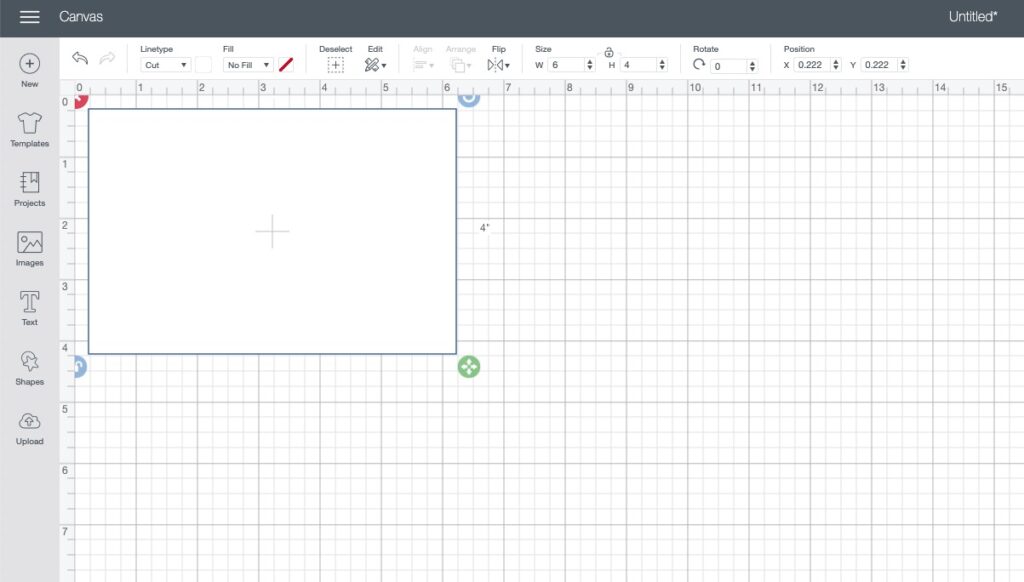
2. In the top menu, choose the "Filter" button and choose writing. The reason is because this will allow you to see all the fonts that you be able to write with RATHER than having to create an outline with your pen or marker.
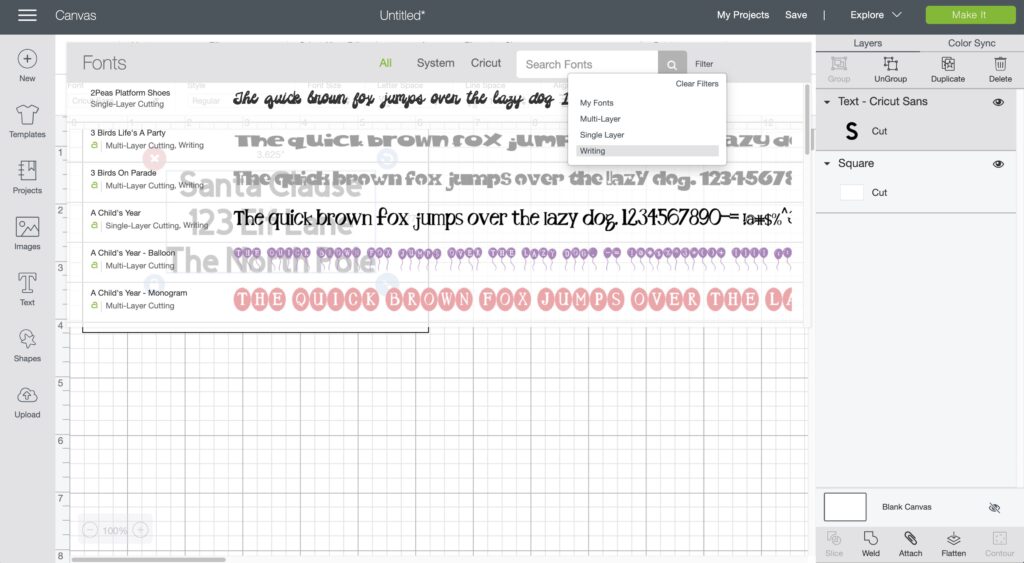
3. Start writing your text with the font, sizing it and moving it as needed. Next, use the images to explore any additional images you want to add to level up your project.
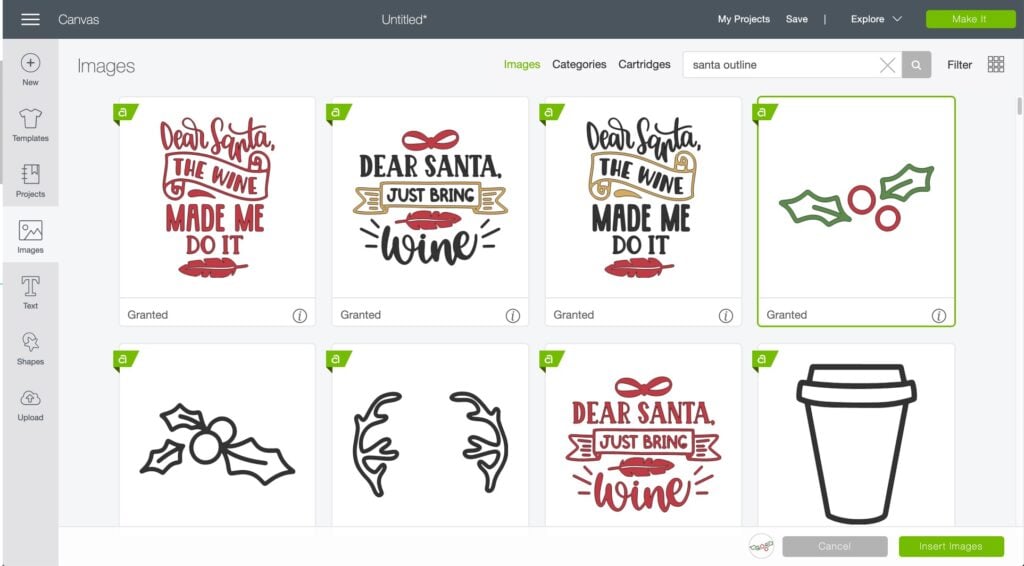
If you do add an image, once it goes to your layout, you'll want to first highlight the images, and choose Line type of "Draw" so that your Cricut machine knows that it is in drawing mode.
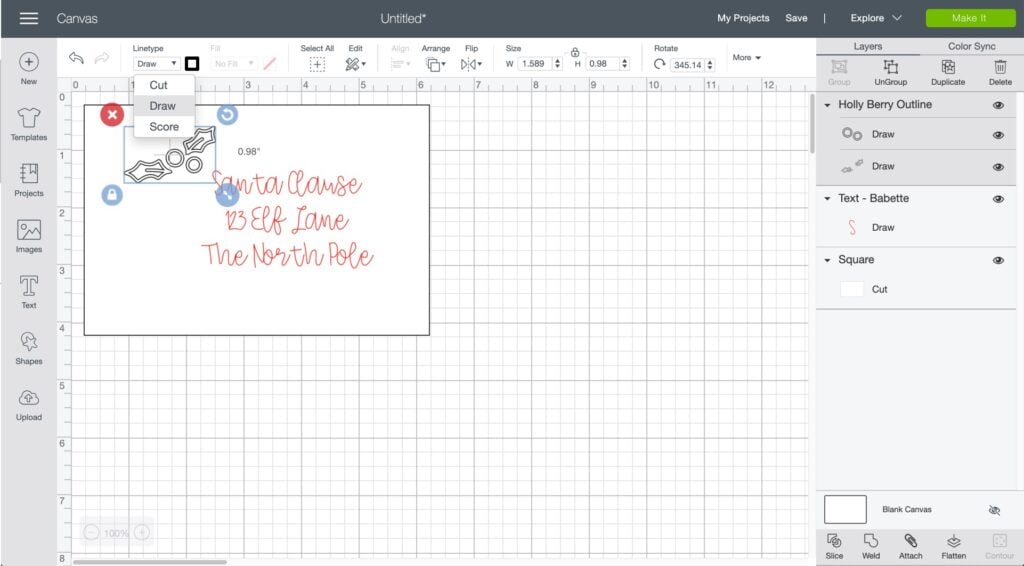
4. Start colorizing your font by choose the little box to the right of the Draw drop down. These are all the colors that Cricut has available in their collection. Choose the color that matches what you have on hand, as Cricut Design Space will tell you which marker to switch out as it starts writing.
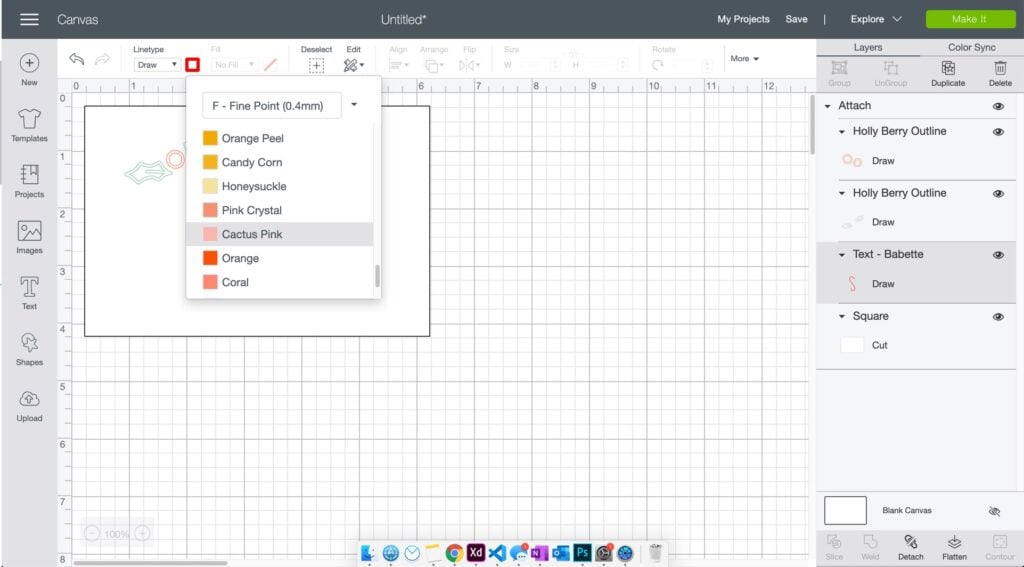
5. To colorize sections of your image, you will need to ungroup the image pieces and select the parts of the image you want to colorize.
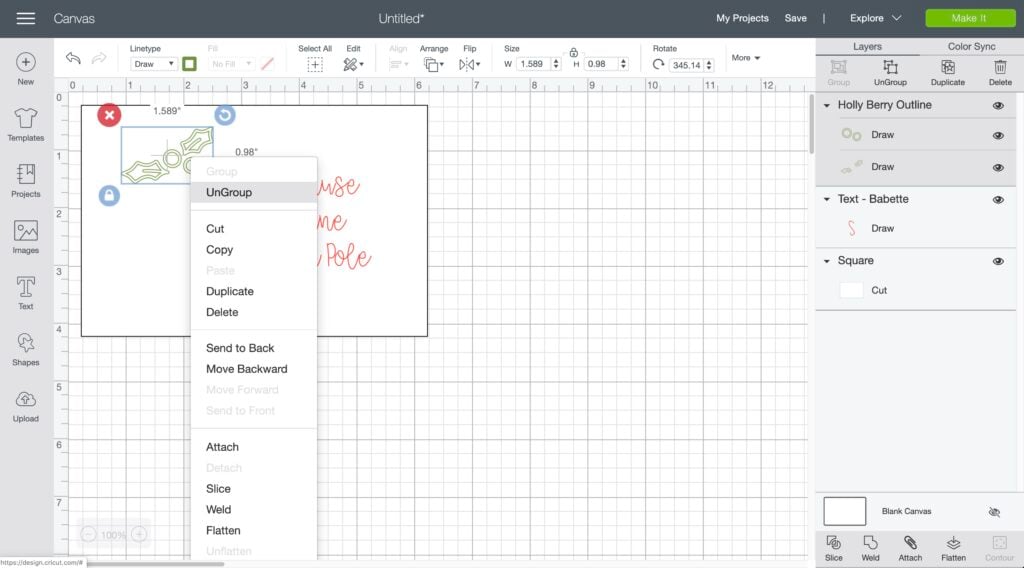
6. Once you are done, go ahead and click on Make It. Cricut will guide you on the pen to install into your Cricut machine as you go.
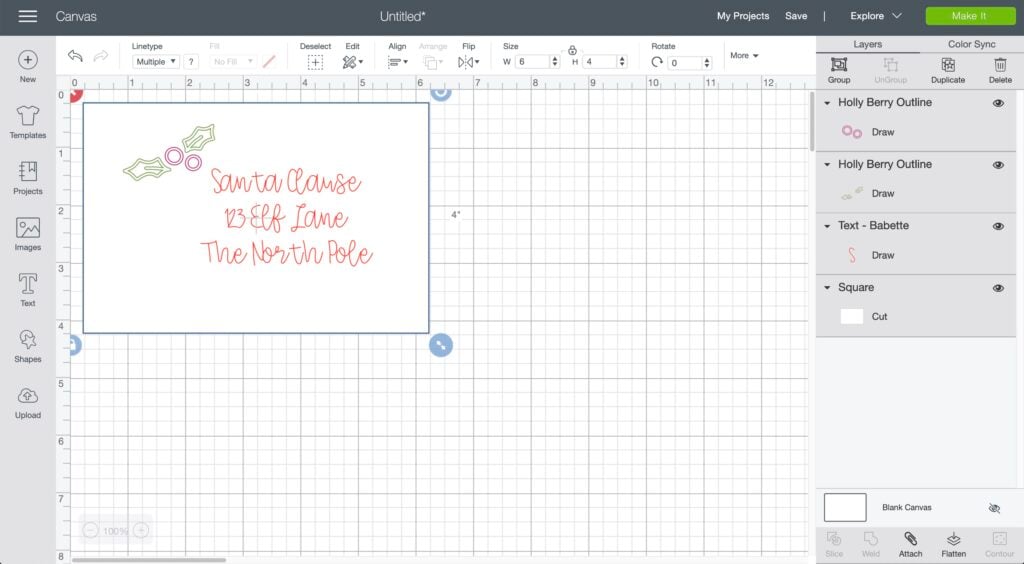
7. Place your material on a mat.
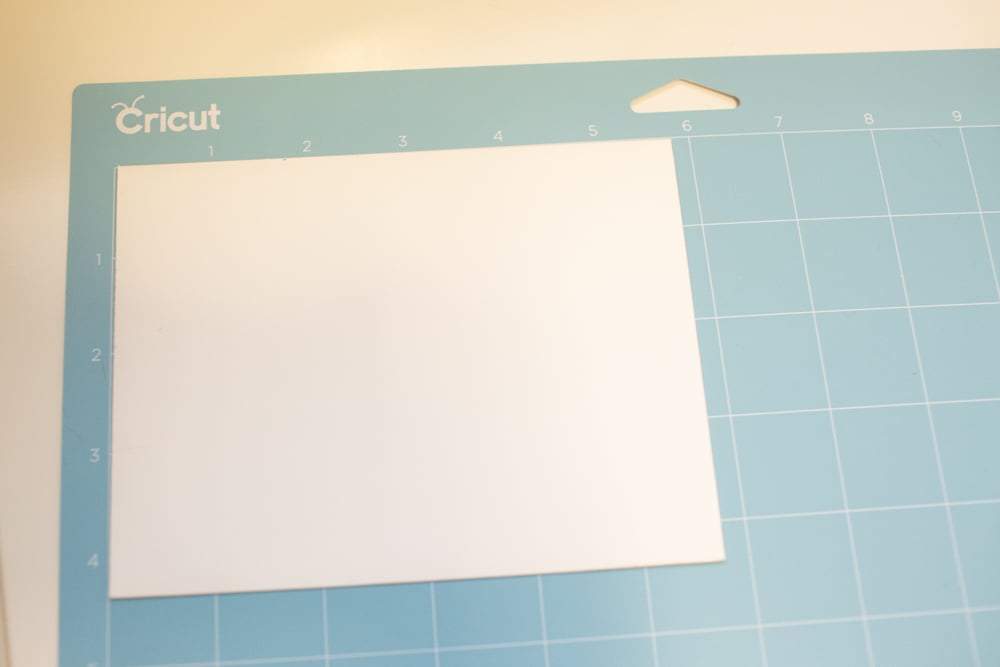
8. Open the cap and place the pen into the holder:

9. Follow the instructions in the Cricut Design Space. It will tell you what colors to put into the pen holder:
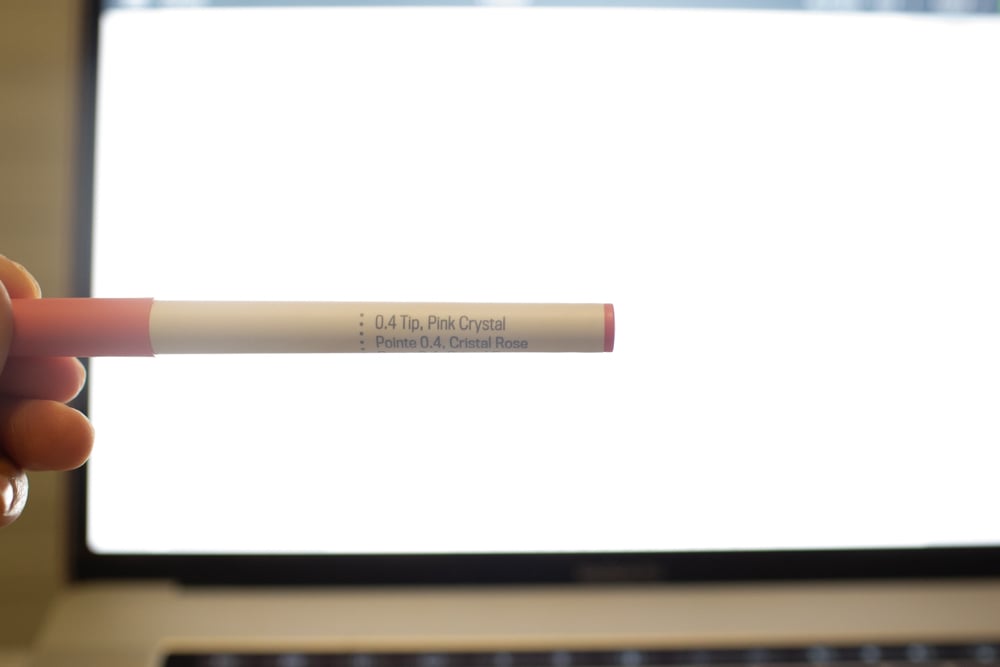
It should start writing once you click on the Cricut blinking button.
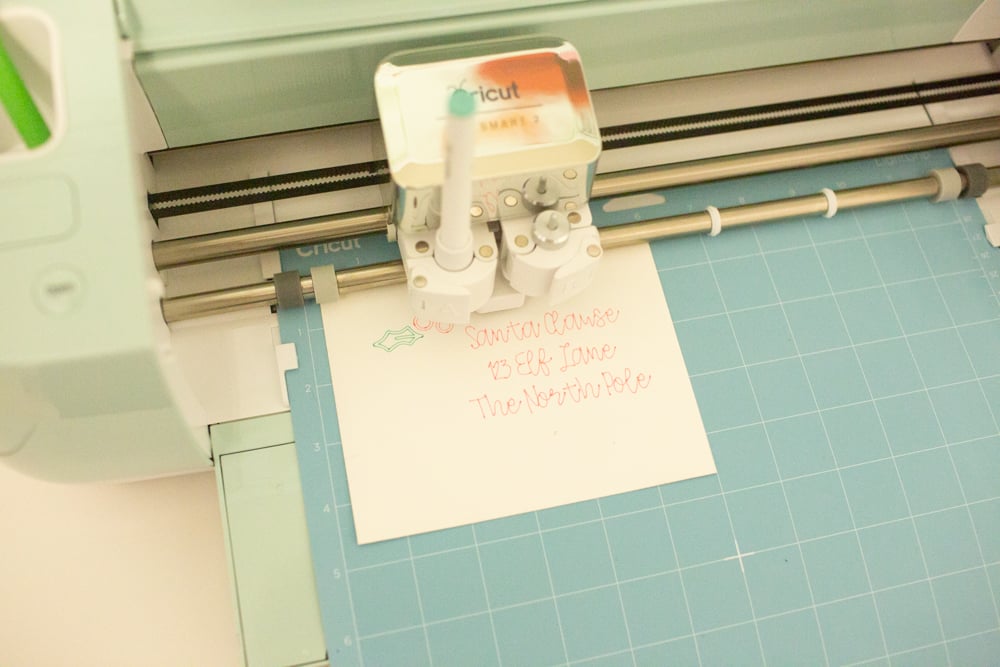
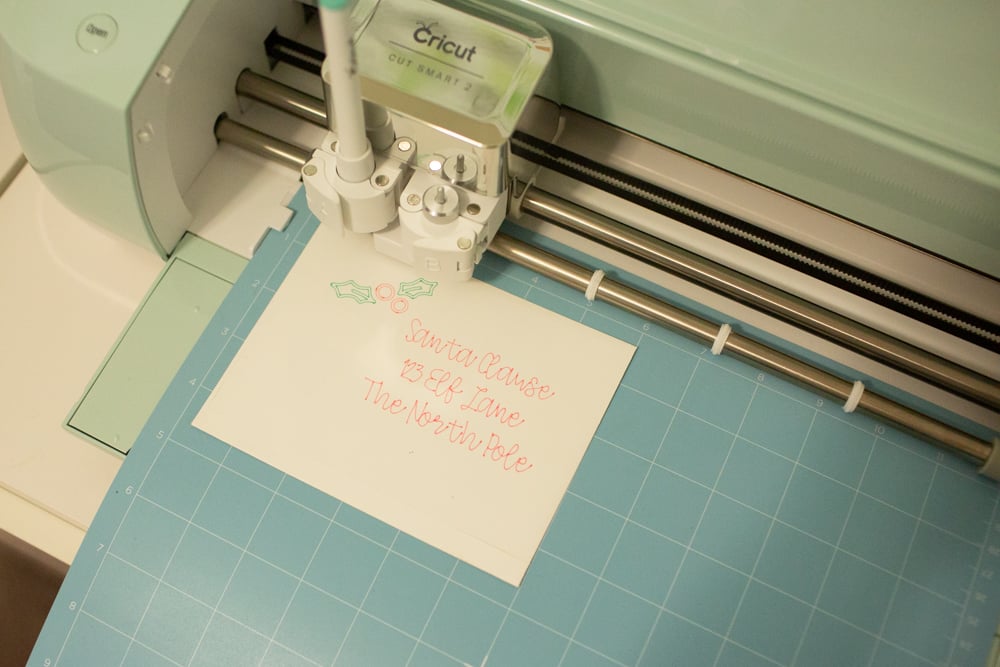
10. Once done, you'll have a beautiful, Cricut written project that you can enjoy!
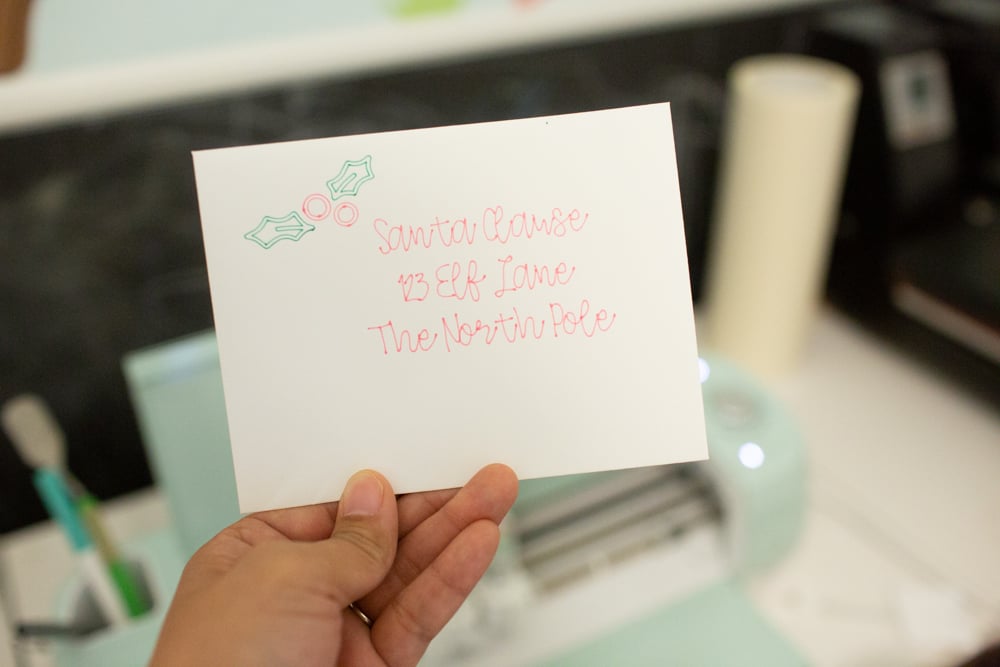
I hope you loved this simple tutorial on how to use markers and pens with your Cricut machine!
Check out how I break down making a t-shirt with a Cricut machine in six simple steps that you can follow.

How to Use Cricut Markers and Pens (with Project Ideas)

Take your Cricut to the next level by learning how to use Cricut markers and pens. I'm going to show you how to use Cricut markers, how to set them up in Cricut's Design Space software, and show you how you can create projects like handwritten gifts, calligraphy, gift tags, invitations as well as other Cricut marker projects!
Materials
- Envelope or Card Stock
Tools
- Cricut Explore Air 2 or Cricut Maker
- Cricut Pen
- Cricut Design Space
- Cricut Cutting Man
Instructions
- Open up Cricut Design Space and draw out the size and shape of the base material.
- In the top menu, choose the "Filter" button and choose writing.
- Start writing your text with the font, sizing it and moving it as needed. Next, use the images to explore any additional images that you would like to add.
- Start colorizing your font by choose the little box to the right of the Draw drop down. These are all the colors that Cricut has available in their collection. Choose the color that matches what you have on hand, as Cricut Design Space will tell you which marker to switch out as it starts writing.
- To colorize sections of your image, you will need to ungroup the image pieces and select the parts of the image you want to colorize.
- Open the cap and place the pen into the holder.
- Click on Make It. It should start writing once you click on the Cricut blinking button. Cricut Design Space software will guide you on the pen to install into your Cricut machine as you go.
Notes
See the blog post for details on other types of pens that are suitable with your Cricut machine.
Recommended Products
As an Amazon Associate and member of other affiliate programs, I earn from qualifying purchases.
More Cricut Tools and Accessory Inspiration
- What is a Cricut Machine
- Cricut versus Silhouette
- Infusible Ink Overview with Cricut
- Use Cricut Infusible Ink Pens
- Cricut vs Silhouette Honest Review
- Heat Press vs Cricut EasyPress Comparison Guide
- Cricut Foil Transfer Kit
- Top Cricut Infusible Ink Blanks
- Definitive Guide to Ultra Portable Cutting Machine
- Cricut Joy Accessories and Starter Kits